Ready to get started with Cricut Infusible Ink? In this detailed guide, you’ll learn everything you need to know about Infusible Ink. We’ll cover what Infusible Ink is and how to use it to make colorful craft projects. Plus, I’ll give you my best tips and tricks so that you get perfect results every time.

If you’ve been wondering how to use the new Cricut Infusible Ink, you’re in luck. In this Cricut Infusible Ink tutorial for beginners, you’ll learn what Cricut infusible Ink is and how to use it. I’ll show you how Infusible Ink works, and give you a list of all the supplies you’ll need to make Infusible Ink projects. Then, I’ll give you step-by-step directions for making your first Infusible Ink project, and warn you about a few common mistakes to watch out for.
Are you a Cricut newbie? You may want to read this beginner’s guide to Cricut first.
What is Infusible Ink?
Infusible Ink is a special ink transfer product from Cricut. You can use Infusible Ink to create bright, colorful designs with a smooth professional finish of a variety of base materials.
Unlike iron-on vinyl or HTV, which is applied on top of a base material using heat-activated adhesive, the Infusible Ink transfer fuses with the base material itself. It actually becomes one with the material – which means the design will never flake, peel, wrinkle, or crack.
It’s a little like sublimation printing – but a whole lot simpler. Infusible Ink sublimates from a solid to a gas, and then infuses into the material to create a permanent bond that won’t fade.
Infusible Ink Materials
Infusible Ink comes in two formats: transfer sheets and pens/markers:
- Infusible Ink Transfer Sheets are available in a variety of colors and patterns. You can cut designs from Infusible Ink sheets with your Cricut, just like you would with sheets of vinyl.
- You can draw with Infusible Ink Pens and Markers to create your own transfer designs. You can draw by hand or with your Cricut machine.
The Cricut Infusible Ink system also includes a line of compatible Infusible Ink blanks, like T-shirts, tote bags, coasters, and mugs.
How Infusible Ink Works
Using Infusible Ink is as easy as using Iron-On or heat transfer vinyl. The process is actually quite similar – but the final results are definitely different.
Here are the basic steps to creating a project with Infusible Ink sheets.
- Choose your Infusible Ink sheet and your compatible blank project.
- Create the design in Cricut Design Space. Load the Infusible Ink sheet onto the Cricut cutting mat, and use your Cricut machine to cut it out. Then, weed the design.
- Lay the Infusible Ink design onto your blank project, and apply heat with a Cricut EasyPress or heat press.
And, here are the basic steps to creating a project with Infusible Ink pens.
- Choose your Infusible Ink pens and compatible blank material.
- Draw your design onto laser copy paper.
- Lay the copy paper with the design onto your blank, and apply heat with a Cricut EasyPress or heat press.
There’s a bit of a learning curve to working with Infusible Ink – but don’t worry, we’ll go through all the details below.
What’s the difference between Infusible Ink and Iron-On or heat transfer vinyl?
In some ways, working with Infusible Ink Transfer Sheets is similar to working with Iron-On vinyl. But, once you make a project with Infusible Ink, you’ll see the final results are very different.
Unlike iron-on vinyl, which sits like a sticker on top of a base material, Infusible Ink creates a permanent bond with the material itself.
Because Infusible Ink is infused into the material, instead of sitting on top of the material, your finished project will feel smooth to the touch. The results are a bright, colorful, and smooth transfer that won’t flake or peel up.
And, the image will stretch and flex with the fabric. You won’t get any of those ripples that you can sometimes get with vinyl designs on a stretchy fabric
Here are some other important differences:
- While you can apply Iron-on to many different surfaces, you must apply Infusible Ink to a compatible blank material with a high polyester fiber content or a suitable polyester coating.
- Iron-on looks great on any color base material, but Infusible Ink works best on white and very light-colored fabrics.
- Iron-on comes in specialty finishes like glitter and holographic foil, while Infusible Ink comes in solid colors and a variety of patterns.
Here’s another difference. Infusible Ink looks quite dull before it’s applied. But after it’s heated, you’ll see the true, vibrant colors on the final project.

What do I need to get started with Infusible Ink?
To create with Cricut Infusible Ink, you’ll need a few supplies.
- Cricut Maker, Explore, or Joy. All of the current Cricut models can cut Infusible Ink sheets. The only thing to keep in mind is that the Cricut Joy has a smaller maximum cut size, so your designs would have to be smaller.
- Cricut Infusible Ink transfer sheets. Infusible Ink transfer sheets are 12″ by 12″ sheets that come in a wide variety of colors and patterns.
- Butcher paper. 2 sheets of butcher paper are included inside each package of Infusible Ink transfer sheets.
- Compatible blank items, like shirts or mugs: The Cricut brand blanks are specifically designed to be compatible with Infusible Ink. You can also look for third-party “sublimation blanks” to use with Infusible Ink.
- Cricut EasyPress 3, or heat press: You’ll need a source of heat to transfer the Infusible Ink to your project material. I don’t recommend using a regular iron for Infusible Ink projects for a few reasons: they don’t usually get hot enough, they aren’t large enough to cover a whole design in one pass, and the steam holes in the bottom plate interfere with a clean transfer.
- Cricut Mug Press: This tool will allow you to use Infusible Ink with special mug blanks.
- Cricut EasyPress Mat: I really do recommend a flat smooth pressing mat for Infusible Ink projects. You need full, complete contact between the project surface and the transfer sheet for the best results. And a folded towel has lumps and bumps that can interfere with a clean transfer.
- StandardGrip cutting mat: This is the green mat.
- White cardstock: Use this sheet of cardstock under your project or inside your project to help with even heat distribution and protect against accidental ink transfer.
- Paper trimmer, tweezers, and scissors: You’ll want a paper trim or scissors to trim larger transfer sheets down to size. And you may need a pair of tweezers to help weed your design.
- Lint roller: It’s important to use a lint roller to clean the blank project before you apply the Infusible Ink. Any debris or fibers on your project may create imperfections in the final transfer.
To use Cricut Infusible Ink pens, you would also need:
- Cricut Infusible Ink markers or pens: The markers and pens come in a variety of colors.
- Laser copy paper: Use the Infusible Ink pens and markers to draw onto the copy paper, and use the copy paper to transfer the design onto your project.
Infusible Ink Compatible Materials
Now that you know a little bit more about Infusible Ink, you may be wondering, “What fabric can you use Infusible Ink on?”
And that’s a good question. Infusible Ink designs will only work with a specific list of compatible base materials. These base materials must contain polymer or polyester material in order to create a permanent bond with the Infusible Ink. (So no, you can’t use Infusible Ink on 100% cotton shirts, only polyester shirts.)
As part of the Infusible Ink system, Cricut has released a line of Infusible Ink compatible blanks that are guaranteed to work with Infusible Ink sheets, markers, and pens. The list of compatible blanks includes t-shirts, tote bags, small cosmetic bags, and ceramic coasters. And I’m sure they’ll add more Infusible Ink products in the future.
Don’t feel limited to the Cricut brand materials, though. Other products labeled as “sublimation-compatible” blanks will likely work with Infusible Ink. You’ll just need to test any new-to-you materials before you commit to a large order.
How to Use Cricut Infusible Ink
Ready to learn how to apply Cricut Infusible Ink sheets? Let’s get started.
Step 1. Choose your Infusible Ink materials and a compatible blank.
You can cut designs from Infusible Ink transfer sheets or draw your own designs with the Infusible Ink markers and pens.
Note: In the step-by-step tutorial that follows, I’ll show you how to cut and apply Infusible Ink transfers. Look for another tutorial to teach you how to use Infusible Ink markers and pens.
Step 2. Create your design in Cricut Design Space.
- Open up Design Space and start a new project. You can choose a design from the Cricut Access Library, upload an SVG cut file, or make your own design with the tools on the Canvas screen in Design Space. For my project, I’m using the image #M17F1AB6D that I’ve modified to fit the T-shirt.
- Once your design is complete, click Make It to send it to the mat.
- On the Prepare screen, click the toggle button to Mirror your design.
- On the Make screen, select Infusible Ink from the list of Materials settings. Load the fine-point blade into the machine.
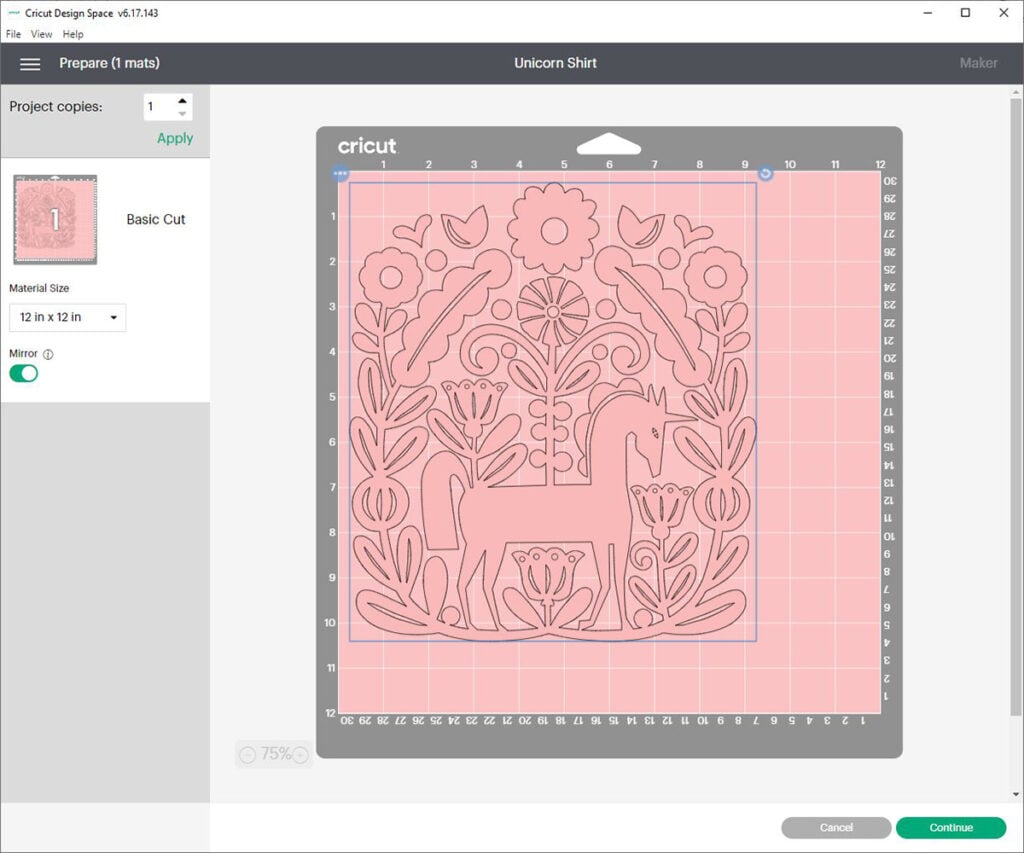
Step 3. Cut the Infusible Ink Transfer Sheet
- Next, load the sheet of Infusible Ink onto the green StandardGrip cutting mat. Place the Infusible Ink transfer sheet onto the mat with the shiny side down, and the colorful inked side facing side up. You can roll the transfer sheet with a brayer tool to make sure it’s fully adhered to the cutting mat.
- Press the Load button to load the cutting mat into the machine. Press the Go button to start the cut.
- When the cut is complete, unload the mat. Flip the mat over onto a clean work surface, and peel the cutting mat away from the Infusible Ink sheet.
- Now it’s time to weed the design. Start by bending or rolling the transfer sheet to loosen up the cut pieces. You may hear little cracking noises as the cut pieces separate – don’t worry, that’s a good sign.
- Then, use your fingers to remove the excess transfer sheet. Make sure your hands are clean and dry so you don’t accidentally get any oils or lotions onto the transfer sheet. Keep weeding until you’re left with just your design on the clear liner sheet.
Tips for weeding Infusible Ink: Weeding Infusible Ink sheets can be trickier than weeding vinyl. Cricut recommends using your fingers to weed the transfer sheets, because sharp seeking hooks can scratch the sheets and lead to unwanted ink transfer.
I found that I was able to weed most of the design by hand. But, I did use the reverse-grip tweezers to help me weed the smallest pieces. If you use tweezers, just be careful not to scratch the surface of the transfer sheet, or dig into the plastic backing.

Step 4. Prepare your Materials
Now, set up your workspace before applying the transfer sheet.
- First, set up your EasyPress mat on a flat, stable work surface. Place your blank project on top of the mat. Then, place a piece of white cardstock inside the blank project. The cardstock is there to protect your mat and your project from bleed-through ink transfer.
- Then, use a lint-roller to clean any fuzz or fibers from the surface of your project. Don’t skip this step! Even if you can’t see any lint, there might be a few tiny fibers that will interfere with a successful ink transfer.
- Next, cover the clean blank with a sheet of butcher paper. Make sure the butcher paper is larger than the design and larger than the plate of your EasyPress.
- Then, preheat the blank according to the Cricut Heat Guide. Preheating the blank is important to smooth out any wrinkles and remove any moisture that could interfere with a successful transfer. Refer to the Cricut Heat Guide for the recommended heat temperature and times for your specific project.
- Finally, remove the heat press and the butcher paper, and let the blank cool completely. Don’t be tempted to place the Infusible Ink sheet before the blank has fully cooled – you don’t want to risk an accidental ink transfer.

Step 5. Apply the Infusible Ink
Now that you’ve prepped your materials, it’s time to apply the Infusible Ink.
- Place the cut and weeded design face down on the blank. The colorful side will be facing down, and the clear liner will be facing up.
- Then, place a piece of clean butcher paper on top of your design. Make sure that butcher paper completely covers the design, and is larger than the EasyPress heat plate so that you don’t get any ghost lines.
- Place the preheated EasyPress on top of the stack, and press according to the times and temperatures specified in the Cricut Heat Guide.
- Remove the press, being careful not to shift the transfer sheet underneath. Let the project cool.
- Once cool, slowly remove the butcher paper and then the transfer sheet. If the paper layer separates from the clear liner, that’s okay. Carefully use tweezers to remove it without sliding or shifting it around.

And there you go, you’ve completed an Infusible Ink project. You’ll see that the ink has transferred onto the project. The colors will be much brighter than they looked on the roll.

Caring for Infusible Ink Projects
You can wash Infusible Ink projects without worrying about them fading or cracking. Here are a few care tips to keep them looking their best.
- Machine wash inside out with cold water and mild detergent. Do not use bleach or fabric softener.
- Tumble dry on low heat or line dry. Do not use dryer sheets.
Tips and Tricks for Working with Infusible Ink
Here are a few tips and tricks for working with Infusible Ink transfer sheets.
- Remember to Mirror your design!
- Place the Infusible Ink sheet on the cutting mat with the shiny side down, and the color side up.
- After removing your Infusible Ink transfer sheet from the cutting mat, roll and bend it to “crack” the cut lines. This will make it a lot easier to remove the excess transfer sheet.
- Take the extra time to lint-roll and preheat your blank. These two little steps will eliminate a lot of transfer problems later on.
- Wait until the transfer sheet is cool before carefully removing it. (Think of it like cold peel vinyl.) Go slow, so you don’t smear the image.
- Use the Cricut Heat Guide to get the correct temperature and time settings for your specific blank and transfer material.

Troubleshooting Infusible Ink Problems
Here are some solutions to some common issues that come up with Infusible Ink.
The EasyPress is leaving marks on my shirt.
If you don’t protect the surface of the fabric with butcher paper, the high heat of the EasyPress can melt it, creating shiny or discolored marks. To avoid press marks, make sure that the butcher paper is larger than the heat plate.
The image looks blurry or smeared.
A blurry or shadowed edge on your design indicates that the design has somehow shifted around during pressing. This can happen if the design sheet, the butcher paper, or the EasyPress moves during the application process.
To avoid blurry edges or ghosting, ensure the design is secure on the blank. You can use Heat Resistant Tape to secure your design to the blank.
In addition, don’t move your EasyPress around while pressing. Infusible Ink projects should receive a single application of heat. Applying heat in sections may result in unwanted marks in your finished project.
The image transferred unevenly.
If parts of the image look faded or marbled, it means that the transfer sheet was heated unevenly. Any lumps or bumps in your material or pressing surface – including wrinkles, seams, buttons, and zippers – can prevent the EasyPress from making full, complete contact with the transfer sheet.
To avoid inconsistent image transfer:
- Make sure that your pressing surface is flat and smooth.
- Preheat your material to remove wrinkles.
- Arrange your image transfer so that it doesn’t overlap any seams or zippers.
If, for instance, you are making an infant onesie and can’t avoid bulky seams, insert a small pressing mat inside the onesie to lift the fabric up so it can make complete contact with the EasyPress.

Have questions? Join the Facebook Group!
We hope this article was useful for you! If you have any additional questions, feel free to join my Facebook Group. We created this group for you to share pictures, ask questions, and help each other out.

I hope this article was useful for you! If you have any additional questions, feel free to join my Facebook Group for Cricut Crafts.
Join the group to share pictures, ask questions, and help each other out.
More Cricut Tutorials and Project Ideas
If you like crafting with Cricut, I think you’ll like these related posts.
- How to Cut Vinyl with Cricut: A Step by Step Guide for Beginners
- How To Use Cricut Iron-On Vinyl: Step By Step Guide For Beginners
- How to Make Shirts with Cricut Iron-On Vinyl
- How to Upload Images to Cricut Design Space in 4 Easy Steps
And, for more information about the Cricut tools you really need, read my Complete Guide to Cricut Tools and Accessories.
What’s Next?
Pin this post: Save this tutorial to your Pinterest boards so that you can come back to it later.
Leave a comment: We love to hear your feedback. Tell me in the comments below!
Share on Instagram or Facebook: When you make this project, share it on social media and tag me @sarahmaker_. We love to see what you make!

How to Use Cricut Infusible Ink
Cricut Infusible Ink tutorial for beginners. You'll learn what Cricut infusible Ink is and how to use it for colorful, professional results.
Materials
- Infusible Ink transfer sheets
- Butcher paper (included with transfer sheets)
- Compatible blank item
- White cardstock
Tools
- Cricut machine
- Cricut EasyPress 3
- Cricut EasyPress Mat
- StandardGrip cutting mat
- Paper trimmer, tweezers, and scissors
- Lint roller
Instructions
- Create your design in Cricut Design Space. Once your design is complete, click Make It to send it to the mat. Make sure to Mirror your design. Then, select Infusible Ink from the list of material settings and load the fine-point blade into the machine.
- Place the Infusible Ink transfer sheet ink-side-up onto the green cutting mat. Load the cutting mat into the machine, and press the Go button to start the cut.
- When the cut is complete, unload the mat. Remove the transfer sheet from the mat, and bend it a little to separate the cuts.
- Weed the design with clean, dry hands. You can use tweezers to remove the smaller pieces, but be careful not to scratch or gouge the transfer sheet.
- Set up your workspace for pressing. Place a piece of cardstock inside your blank item.
- Use a lint roller to clean your blank item, and cover it with a sheet of butcher paper. Then, preheat the blank according to the Cricut Heat Guide. Let it cool, and remove the butcher paper.
- Place the transfer sheet ink-side-down onto the clean blank. Next, place the butcher paper on top of the transfer sheet. Then, press with the EasyPress 2 according to the Cricut Heat Guide.
- Let cool, then carefully remove the butcher paper and then the transfer sheet.








Similar Posts
DIY Halloween Trick or Treat Bags with Cricut
How to Weld Text and Images in Cricut Design Space
How to Upload Images to Cricut Design Space in 4 Easy Steps
What is a Cricut Machine, and What Can it Do?
How to Upload Fonts to Cricut Design Space in 4 Easy Steps
An Even Easier Way to Make Monograms with Your Cricut