Have you ever wanted to use Cricut Iron-On Vinyl but didn’t know how to get started? If so, this article is for you.
In this comprehensive blog post, I’ll show you the simple steps to cut and apply Iron-On vinyl with your Cricut machine. I’ll also give you my best tips and tricks so that you get great results every time.
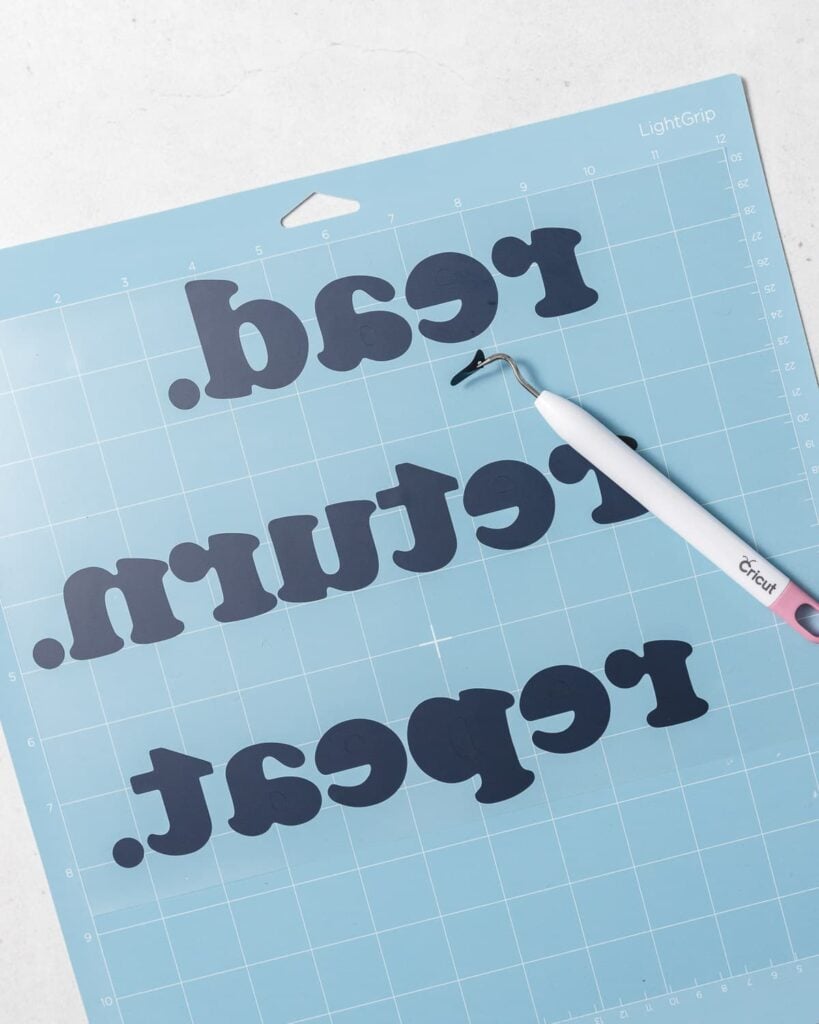
Iron-on vinyl is one of the most popular materials for crafting with a Cricut machine. You can use iron-on vinyl to make all sorts of projects, like custom vinyl shirts, hats, canvas tote bags, and so much more.
But, when you’re new to Cricut, iron-on vinyl can be a little intimidating. If you want to learn more about using your Cricut to create Iron-On vinyl projects but aren’t sure where to begin, this blog post is for you.
In this tutorial, we’re going to go over how to work with iron-on vinyl.
- First, I’ll explain the different types of vinyl and go over what materials you need for iron-on projects.
- Then, I’ll show you step-by-step how to design, cut, and weed your vinyl decal.
- Finally, I’ll give you tips and tricks for applying iron-on vinyl for the best results.
I’ll be making a simple library-themed canvas tote bag for this project. Feel free to follow along. But if you would rather make a vinyl shirt with Cricut, you may prefer this post: How to Make Shirts with Cricut Iron-On Vinyl
Brand new to Cricut? You may want to read this Guide to Cricut for Beginners, or start with this article about which Cricut is right for you.
What is Iron-On Vinyl?
Let’s start at the very beginning with a bit of information about iron-on vinyl itself.
Iron-on vinyl is a special type of vinyl material with a heat-activated adhesive. It’s sometimes called heat-transfer vinyl or HTV, for short.
You can use iron-on vinyl on a variety of base materials, including fabric, metal, paper, and even wood. To apply iron-on to your project, you’ll press it with a heat source, like a household iron or a Cricut EasyPress.
Iron-on vinyl is a thin, flexible material that comes in pre-cut sheets or rolls. When you look closely, you’ll see that iron-on vinyl is made of two layers: the colorful vinyl layer and a clear plastic backing (sometimes called a plastic carrier sheet or clear plastic liner).
To tell these two layers apart, look at the sheen of each side. You’ll see a dull side and a shiny side. The dull side is the vinyl, and the shiny side is the clear plastic carrier sheet.
Note: There are two main types of vinyl – adhesive vinyl and iron-on vinyl. This post is about iron-on vinyl. For a complete tutorial on adhesive vinyl, click here.)
Is Cricut Iron-On Vinyl the same as Heat Transfer Vinyl?
If you are new to the work of craft vinyl, you may be wondering: What is the difference between iron-on and heat-transfer vinyl?
The answer is simple: nothing! “Iron-on vinyl” and “heat transfer vinyl” (or HTV for short) are just different names for the same thing.
Cricut uses the name “Iron-on,” while most other brands use the term “HTV.” Either way, it’s the same type of material.
Less commonly, you may also see iron-on referred to as heat transfer material and iron-on transfers.
Types of Iron-On Vinyl
Iron-on vinyl comes in a wide variety of colors and finishes. You can buy iron-on vinyl in a rainbow of colors, patterns, and finishes – even metallic foil and glitter. It’s available to purchase in sheets, rolls, and packs.
Here are a few of the different types of iron-on vinyl:
- Sportflex Iron-On: thin, lightweight, and designed to stretch and flex on activewear fabrics like polyester and nylon.
- Foil Iron-On: has a shiny, reflective finish in a variety of metallic colors.
- Glitter Iron-On: has a shimmery, glittery effect in a variety of different colors.
- Patterned Iron-On: comes in a huge variety of trendy and classic patterns
- Holographic Iron-On: has an eye-catching multi-color finish that changes in the light.
- Smart Iron-on: can be cut without a mat on the Cricut Maker 3, Cricut Explore 3, and Cricut Joy models.
Multi-Layered Vinyl Designs: You can apply multiple layers of vinyl on top of each other to create multi-layer designs. But, it’s important to apply the layers in the correct order to avoid bubbles or ripples. For example, you can apply regular iron-on on top of regular iron-on. And you can use regular iron-on as the base layer with different types of specialty iron-on on top. But you can’t use regular iron-on on top of glitter iron-on, for example.
Best Brands of Iron-On Vinyl
Many people start out with the Cricut brand Everyday Iron-On Vinyl. Cricut vinyl is very easy to work with, and I’ve had good results with it. You can find it online and in most craft stores.
Another popular brand of iron-on vinyl is Siser Easyweed Vinyl, which is available in more than 50 colors at Expressions Vinyl.
How to Use Cricut Iron-On
In the rest of this article, I’ll show you step-by-step how to cut and apply iron-on vinyl with a Cricut machine. I’ll go over what materials you need, and give you step-by-step instructions for how to design, cut, and weed your vinyl decal.
You can use the following instructions as a guideline for a wide variety of iron-on projects. For t-shirt-specific tips and instructions, check out: How to Make Shirts with Cricut Iron-On Vinyl.
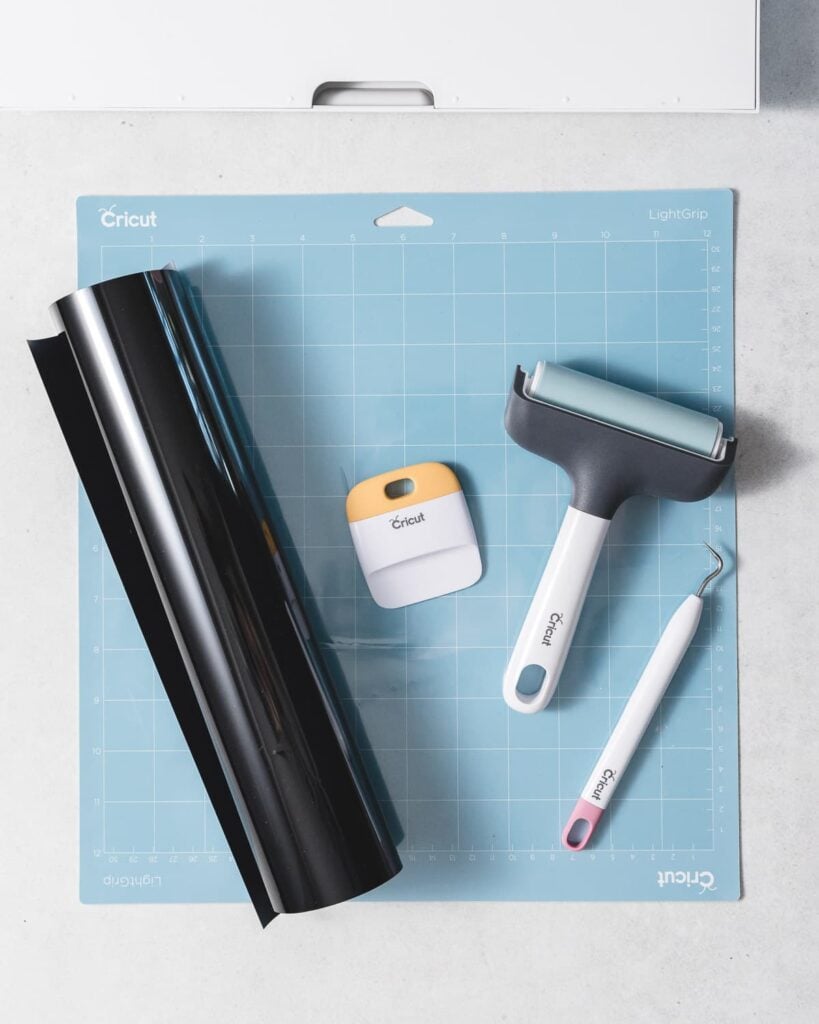
Materials You’ll Need
Here are the supplies and tools you’ll need to make a project with iron-on vinyl. If you’d like to follow along with me, you’ll need some black iron-on vinyl and a cotton canvas tote bag.
- Cricut Iron-On Vinyl
- Project base material, like a t-shirt or cotton canvas tote bag.
- Cricut machine (I use both the Cricut Maker and the Cricut Joy)
- Fine Point Blade
- Cricut Design Space
- LightGrip or StandardGrip Cutting Mat
- Weeding tools
- Cricut EasyPress, regular household iron, or heat press
- Cricut EasyPress mat or a folded towel to protect your work surface
For more information about the Cricut tools you really need, read my Ultimate Guide to Cricut Tools and Accessories.
Note: In the photos that follow, I’ll be using the blue LightGrip mat. You can also use a green StandardGrip mat, which has a little more stickiness to grip the iron-on.
Preparation
For the best results, prewash your fabric base materials without fabric softener. Prewashing will pre-shrink the fabric and remove any oils or chemicals that may interfere with proper adhesion.
How to Cut Iron-On Vinyl
The following step-by-step instructions will show you how to cut iron-on vinyl with your Cricut machine.
Create the Project in Design Space
Open Design Space and create a new project. You can browse the Cricut Image library for a pre-made design, create your own design using the Design Space tools, or upload your own SVG cut file.
For my library-themed tote bag, I created a typography-based design using the text tool in Cricut Design Space. I didn’t like the size of the period characters, so I added my own circle shapes instead. Then, I attached everything together so it would stay in the same position when I sent it to the mat.
After you create your image, you can resize it using the Resize handle or the Width and Height boxes in the Top Toolbar.
When your design is complete, click the Make it Button to send it to the mat.

Mirror the Design
On the next screen, you’ll see the mat preview. Make sure to turn on the Mirror toggle so that your design is mirrored on the cutting mat. It will look like the design is flipped upside-down, like a mirror image.
Why do you mirror iron-on vinyl? It’s important to flip the design on the mat because we cut vinyl “upside-down.” To make sure the design looks right when applied to the final project, we need to mirror the design before cutting.
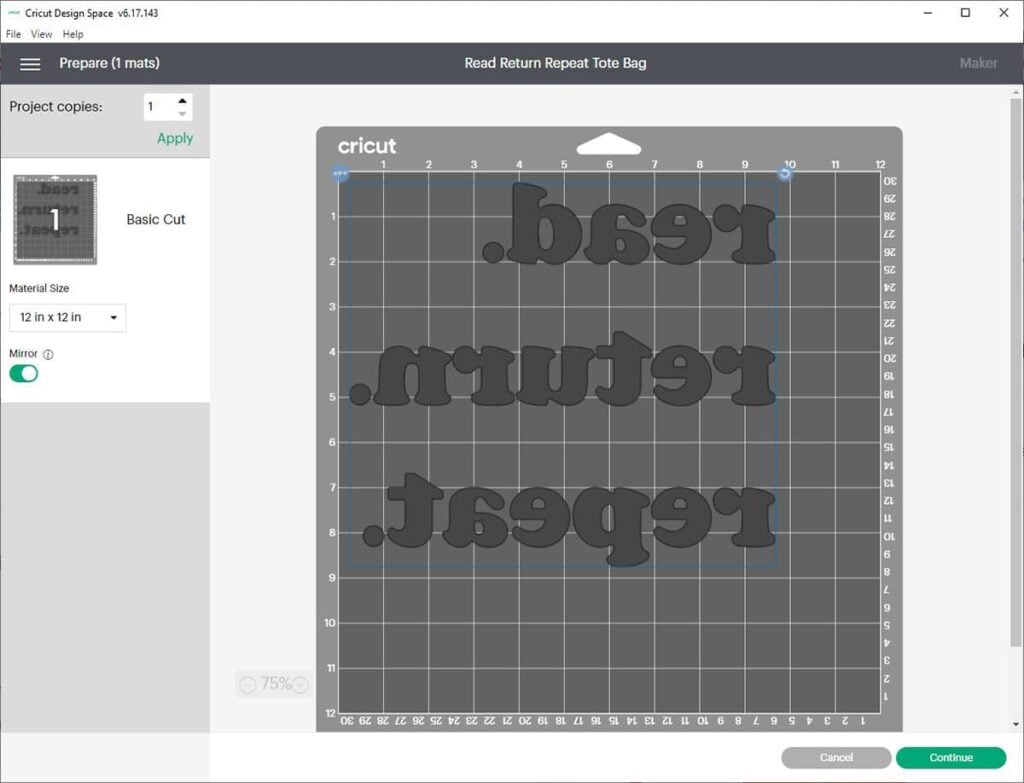
Choose the Material Settings
On the next screen, you’ll select your specific material from the list of materials. You’ll see that there are slightly different pressure settings for different types of vinyl, so be sure to select the correct one.
If you are using Cricut Everyday Iron-On like I am, choose Everyday Iron-On from the materials list.
Next, make sure that you have the Fine-Point blade loaded into your machine. After that, you are ready to load your cutting mat into the machine and start the cut.
Tip: When using a new-to-you material, it’s always a good idea to start with a test cut. Make a small test cut with a small basic shape to verify you have the correct cut settings before you commit to cutting the whole project.
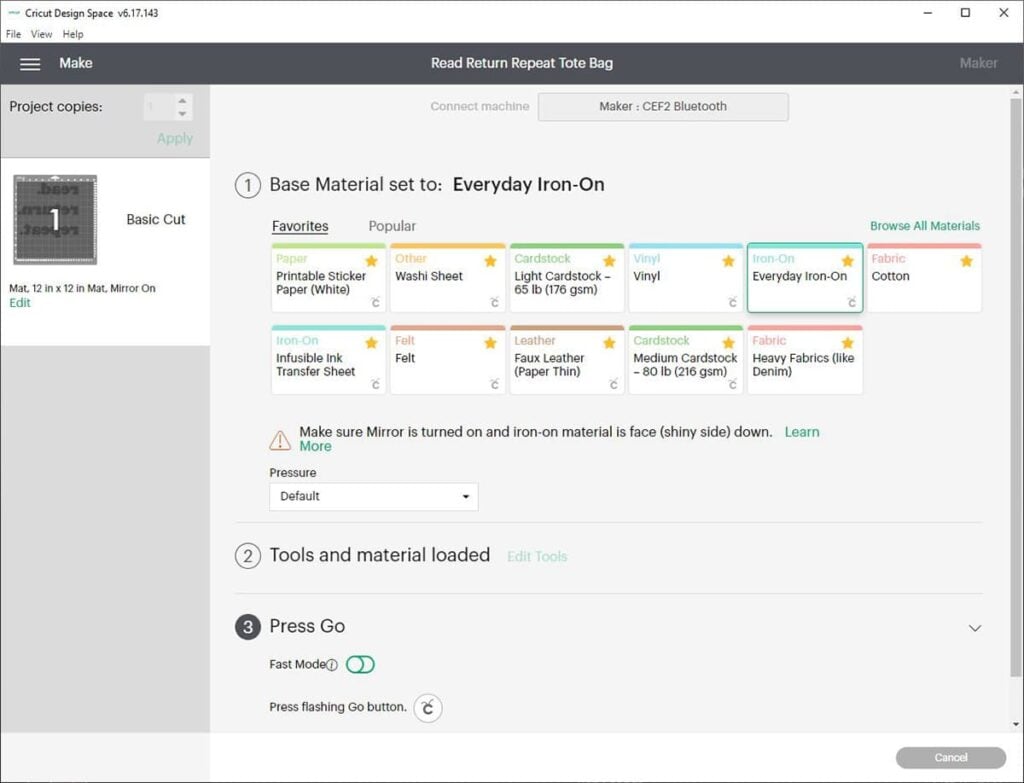
Place Vinyl on the Cutting Mat
Place the iron-on vinyl onto the cutting mat “shiny side down.” In other words, with the plastic carrier sheet facing down.
You’ll remember that iron-on vinyl is made up of two layers: the dull vinyl layer and the shiny plastic carrier sheet. Since we only want the Cricut to cut through the dull and leave the shiny plastic carrier sheet intact, we place the vinyl onto the mat with the carrier sheet facing down.
Next, use a brayer to make sure the vinyl has firmly adhered to the mat. If you don’t have a brayer, you can use a scraper to do the same thing – just use gentle pressure so you don’t accidentally scrape the vinyl.

Make the Cut
Load the cutting mat into the machine. If you’re using Smart Iron-On with the new Maker 3, Explore 3, or Joy, you can load it into the cutting machine without a mat.
Press the flashing Go button to cut your design. When the cut is complete, press the Load/Unload button to unload the mat. Now it’s time to weed the design.

How to Weed Iron-On Vinyl
The next step is to weed the design. Weeding is the process of removing any excess vinyl that’s not part of the design. You’ll remove the extra vinyl around the outside of your design and small pieces inside the design – like the insides of certain letters.
To weed, press the pointy tip of the weeding tool into an area of vinyl you want to remove. Grab it with the weeding tool, and gently pull up and peel it away.
You can use the hook-shaping weeding tool, tweezers, an X-Acto blade, your fingers, or whatever works. I often use multiple weeding tools, depending on the intricacy of the design and the size of the pieces I’m trying to remove.
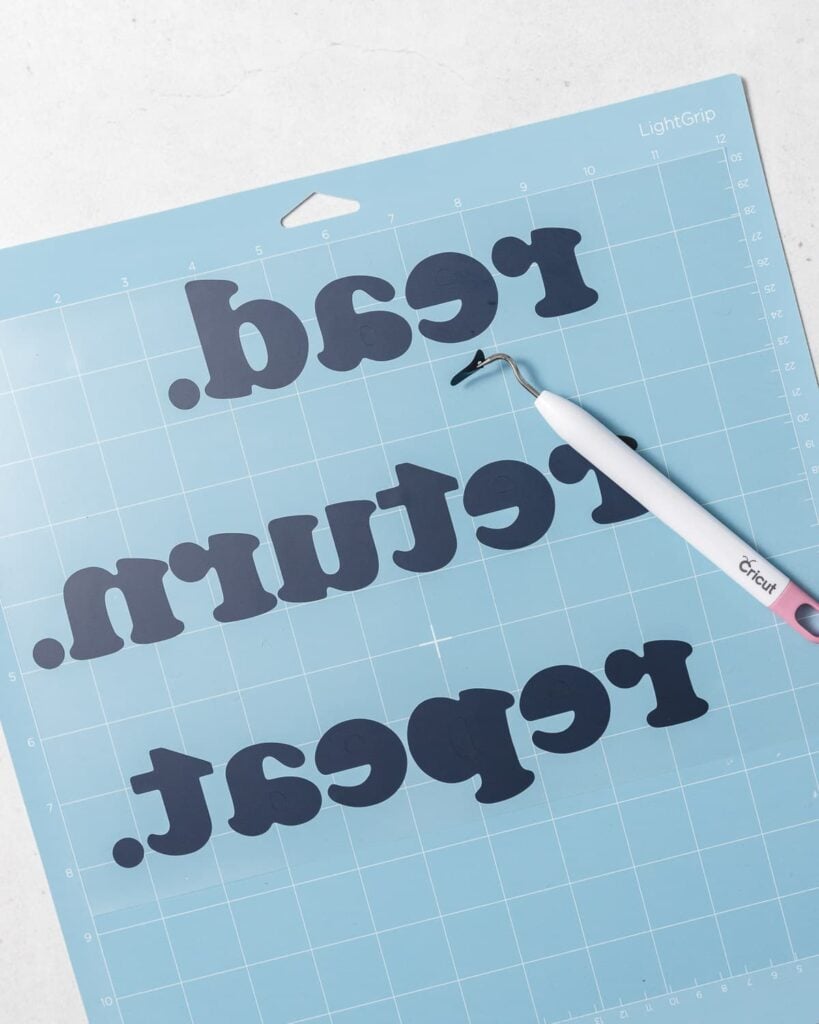
Weeding Vinyl Step-by-Step
- Start by weeding the vinyl around the outside of your design.
- Then, remove the pieces on the interior of the design.
- Keep weeding until you’ve removed all the excess vinyl, and all that’s left on the plastic carrier sheet is your design.
- Then, flip the sheet over and see how your final design will look once it’s right-side up. This is a good chance to double-check your work and make sure you have weeded everything you don’t want on your final project.
Can’t see the lines?
If you’re having trouble seeing the lines of your design, try bending the sheet slightly to catch the light. Or, hold up the piece of vinyl to a bright window to help you see the lines.
Cricut even makes a lightbox tool called a Brightpad, which is designed to help you see cut lines to make weeding easier.
Prepare to Apply Iron-On Vinyl
Now it’s time to apply the vinyl to the project. For this step, you’ll need a firm pressing surface, a pressing mat to protect your surface, and a source of heat. In this section, I’ll show you how to prep your materials for the best results and apply the vinyl.
First, set up your workspace. Choose a firm, flat pressing surface. You’ll want a solid surface that won’t wiggle or shake when you apply pressure – so avoid flimsy ironing boards.
Next, protect your work surface with an EasyPress mat or a clean, folded towel. (I prefer using a pressing mat because folded towels have lumps and bumps that can interfere with your transfer.
Then, preheat your EasyPress or iron. Use the Cricut Heat guide, which will tell you the exact temperature and pressing time you need according to the type of vinyl and base material you have.
If you are using a household iron, adjust the temperature to the best of your ability. In most cases, you’ll choose the Cotton/Linen setting, which is usually the highest temperature. Make sure to turn the steam setting to OFF.
Next, prep your base material. Lay it out flat on the clean EasyPress mat, and smooth out any wrinkles. Use the EasyPress to preheat the fabric for 5 seconds. (This will also help remove any wrinkles.)

How to Apply Iron-On Vinyl
Now that everything is prepped and ready to go, we can actually apply the vinyl.
First, center the vinyl design on the base material. You can use a ruler to find the center of the base material. Or, you can fold it in half and make a crease to mark the centerline.
Then, place the vinyl design on the base material with the shiny side up. (Remember, this means that the plastic carrier sheet is up, and the dull vinyl side is down, with the heat-sensitive adhesive touching the fabric.)
Next, apply heat to the vinyl design as instructed by the Cricut Heat Guide. The Cricut Heat Guide will tell you exactly what time and temperature to use for your specific type of vinyl and base material.
Then, flip the project over and apply heat to the back of the design as instructed by the Cricut Heat Guide.
Example: For cotton canvas bags, press with light pressure at 340°F for 30 seconds. Then flip and press for an additional 15 seconds.
After that, let the project cool to the touch. Then carefully peel off the plastic transfer sheet.
Tip: If you’re using new-to-you materials, I encourage you to do a small test in an inconspicuous area before committing to the entire design.
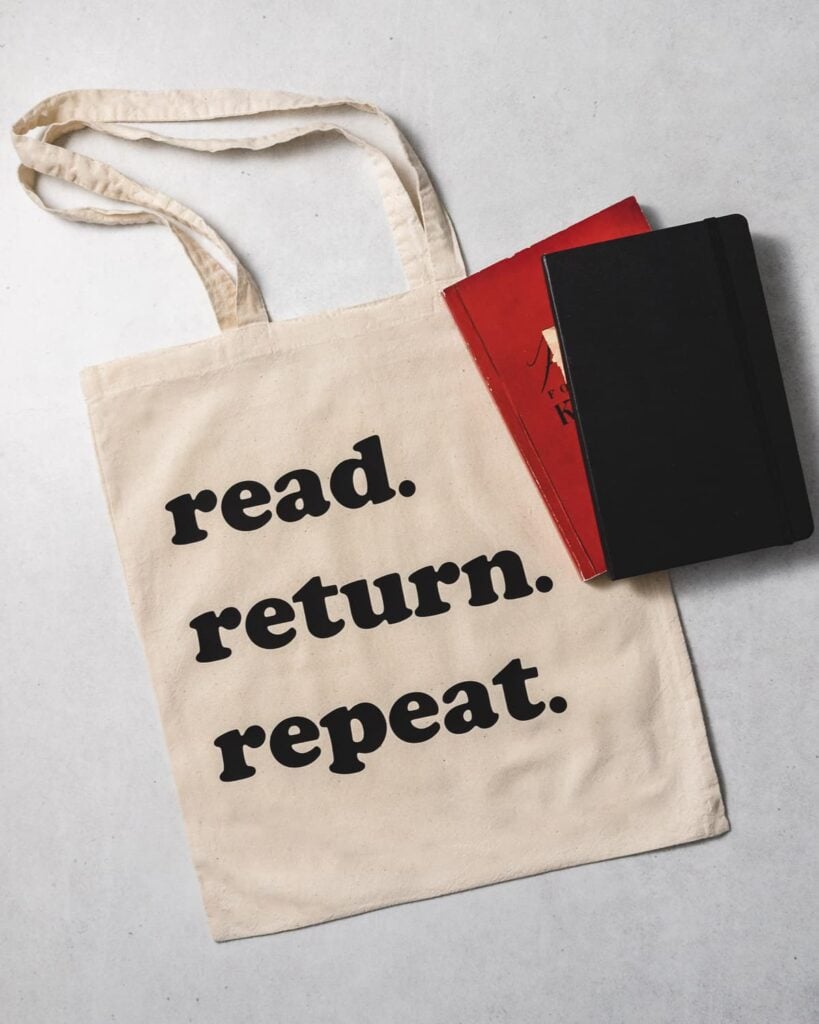
Warm Peel vs. Cool Peel
Some types of vinyl are labeled “warm peel.” Some are labeled “cool peel” or “cold peel.”
These labels refer to the temperature at which you should remove the plastic carrier sheet from the project for best results.
For example, Cricut Everyday Iron-on is “Cool Peel.” This means that you must allow the shirt to cool to the touch before removing the plastic liner. If you remove the liner while it’s still warm, the iron-on vinyl may not adhere correctly.
Other types of vinyl call for a “Warm Peel,” which means you must remove the plastic sheet while it’s still warm. Make sure to read the package to know what kind of vinyl you have!
How to Care for Cricut Iron-On Projects
After making your iron-on projects, you’ll want to wash them carefully to ensure they last as long as possible.
Here’s some advice for washing iron-on projects:
- First, wait 24 hours after applying the vinyl before washing the project.
- Second, turn the project inside out before washing. You can wash and tumble dry your iron-on projects, but avoid the highest heat settings.
- Don’t use bleach.
- If any areas of iron-on vinyl lift after washing, you may be able to reapply it. Just follow the original Heat Guide application instructions to re-adhere the iron-on to the base material.
Tips and Tricks for Iron-On Vinyl
Here are a few tips and tricks to keep in mind when working with iron-on vinyl.
- Place the iron-on onto the mat with the “shiny-side down”. That means carrier sheet down, dull vinyl facing up.
- Remember to mirror the design! This is one of the most important steps, and it’s easy to forget!
- Select the correct cut settings, so that you don’t cut through the carrier sheet. The carrier sheet acts as your transfer tape, so you want to keep it in one piece.
- Press at the correct temperature. Too much heat can wrinkle or warp the design.
- Use a dry iron. If you have a household iron, don’t use steam. Moisture will prevent the vinyl from sticking to the fabric.
- Keep the iron still. Don’t move the iron around while pressing, or you risk shifting or wrinkling your vinyl design.
- If you’re unsure, do a test cut and a test application!
Troubleshooting Iron-On Problems
Iron-on vinyl can be tricky to get right at first. If you’re having trouble with your shirts, here are some things you can try.
The Iron-on vinyl is not sticking down.
Here are a few of the most common reasons why your Iron-On vinyl isn’t sticking to your project.
- First, prewash your project to remove any dirt, oil, or other chemicals on the fabric. These substances can interfere with proper adhesion.
- Next, double-check that your Cricut EasyPress or household iron is set to the correct temperature for your specific type of vinyl and material. Reference the Cricut Heat guide to see the recommended settings.
- Then, ensure that the EasyPress or iron makes complete contact with the entire design. Bumpy work surfaces, seams, zippers, or folds can prevent the EasyPress from making full contact with the vinyl. To avoid this problem, I recommend using an EasyPress mat on a firm, flat work surface. Like I mentioned above, ironing boards can often be too soft and flexible to give proper support.
- Remember to apply heat to both the front and the back of the design. Again, you can check the Cricut Heat Guide for the recommended amount of time.
- If all else fails, you can try to reapply the vinyl. Line up the design, cover with a Teflon protective sheet, or press cloth and press the front and back of the shirt with heat for an additional 10-15 seconds.
The vinyl is peeling or bubbling right after applying.
First, make sure that you have the correct heat settings. Vinyl can bubble or distort if you press it with too much heat for too long.
Then, make sure to peel off the plastic carrier sheet at the right time. Remember how we talked about that some types of iron-on vinyl are Warm Peel, and some are Cool Peel? Vinyl can bubble or peel if you peel off the plastic carrier sheet at the wrong temperature. Make sure to double-check the package instructions and peel the plastic sheet at the correct time.
The vinyl is lifting off after washing the shirt.
If the edges of the vinyl are lifting after washing, they did not adhere properly. You can reapply the vinyl by repeating the initial application steps. Since you don’t have the plastic carrier sheet anymore, you’ll want to cover the design with a Teflon cover sheet or a clean pressing cloth.
Have questions? Join the Facebook Group!
We hope this article was useful for you! If you have any additional questions, feel free to join my Facebook Group. We created this group for you to share pictures, ask questions, and help each other out.

I hope this article was useful for you! If you have any additional questions, feel free to join my Facebook Group for Cricut Crafts.
Join the group to share pictures, ask questions, and help each other out.
More Cricut Tutorials and Projects
If you love to craft with Cricut, you’ll enjoy these related posts.
- Cricut for Beginners: A Complete Guide to Your New Machine
- How to Cut Vinyl with Cricut: A Step by Step Guide for Beginners
- How to Upload Images to Cricut Design Space in 4 Easy Steps
What’s Next?
Pin this post: Save this tutorial to your Pinterest boards so that you can come back to it later.
Leave a comment: We love to hear your feedback. Tell me in the comments below!
Share on Instagram or Facebook: When you make this project, share it on social media and tag me @sarahmaker_. We love to see what you make!

How to Use Cricut Iron-On Vinyl
Learn how to cut and apply Iron-On vinyl with your Cricut machine.
Materials
- Cricut Iron-On Vinyl
- Base material, like a t-shirt or tote bag
Tools
- Cricut machine
- Fine Point Blade
- Cricut Design Space
- LightGrip or StandardGrip Cutting Mat
- Weeding tools
- Cricut EasyPress, regular household iron, or heat press
- Cricut EasyPress mat or a folded towel
Instructions
- Prewash your base material, and prepare your workspace.
- Create your design in Cricut Design Space. Click Mirror to mirror the design on the mat. Choose Iron-on from the list of materials.
- Place the iron-on vinyl, shiny side down, onto a blue or green cutting mat. Load the mat into the machine. Press Go to start the cut.
- When the cut is complete, unload the mat, and weed your image.
- Preheat the base material according to the Heat Guide. Place the vinyl design on the base material with the shiny side up.
- Apply heat as instructed by the Heat Guide. Leaving the liner on, flip the base material over and apply heat to the other side as instructed by the Heat Guide.
- Wait for the vinyl to cool to the touch, then peel away the clear liner.
Notes
Click here for the Cricut Heat Guide.
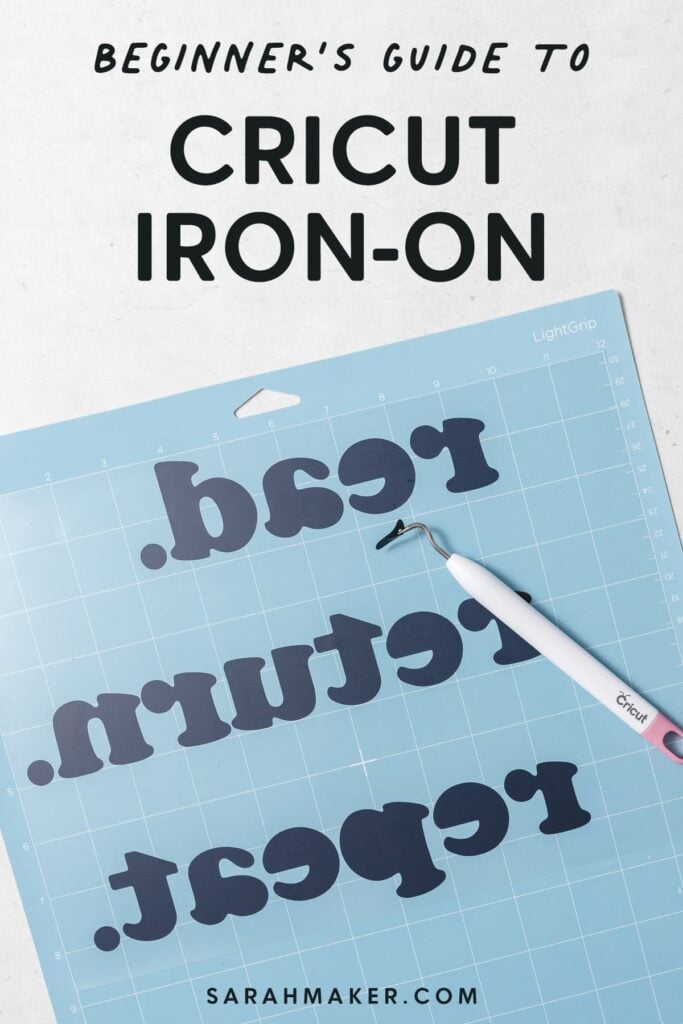







Similar Posts
How to Set Up Your New Cricut (Maker, Explore, or Joy)
Which Cricut Machine is the Best for You? [2024 Updates]
25 Cricut Christmas Ornament Ideas
35 Best Free Monogram Fonts (For Cricut and More!)
How to Make Rolled Paper Flowers with Cricut
Ultimate Guide to Cricut Tools and Accessories